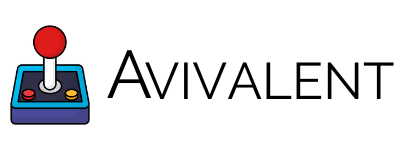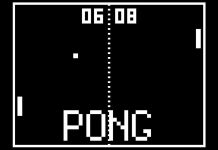Since its release back in 2009, Minecraft has been continuously gaining popularity among kids of all ages – even kids at heart. With its unique offerings as a sandbox game, it has tickled the fancy of adventure fans who love a touch of creativity and action.
Because of this, there is no wonder that the developer Mojang Studios has made this game available for various platforms and in different formats. From the classic sandbox to the levels offered by Dungeons, gamers of all kinds can easily find something to like about Minecraft.
For its Nintendo Switch iteration, the game maintains its creative and exploration features combined with the graphics and convenience offered by this handheld-cum-home console. With its relatively sizeable screen and unique Joy-Cons, you can easily play in split-screen.

What Makes Minecraft for Switch Multiplayer Unique
This particular feature of Minecraft is one of the best things to happen to multiplayer gaming. Usually, players need to connect via LAN or WiFi in order to play a game together. With Minecraft, four players can share a single screen with their own display, just like in Mario Kart.
Minecraft for Switch is one of the most unique experiences you can get with Minecraft split screen. In other consoles, you can only use this feature with a monitor or television that can accommodate at least a 720p output. However, the Switch version lets you play even without docking your device and using a larger screen.
You can simply use the built-in screen to play the multiplayer split-screen on tabletop mode, making it extremely convenient for people on the go. Make sure that that you have enough Joy-Cons to go around.
This means that aside from the pair connected to your device, which you can easily take out, you should have another pair for the other two players to use. Just keep in mind that while the Switch’s built-in screen is pretty large compared to purely handheld consoles, the display can appear small and uncomfortable when split in four.
Playing Minecraft Switch Multiplayer
Interested in playing locally with your friends? This simple guide will help you add more players to a local and offline game! To do 4-way split-screen mode, just do the following steps.
- To start, you need to make sure that you have the game on your console. You can purchase it digitally or physically. Install the game and launch it.
- Then, make sure you have more than 1 controller. As mentioned, you can use 4 Joy-Cons, but you can also use a pro controller. Once in the game, simply enter a multiplayer server of your liking.
- Make sure to turn off the online multiplayer mode on in the World Settings. This will prevent your console from connecting to other players online and instead allow you to play local multiplayer.
- Upon entering the world, you can simply press the plus button on your Joy-Con to prompt the entry screen. Choose the player and a second screen will appear on top of the original one.
- To add more players, simply do the same process by pressing the add button and choosing the player.
- Lastly, do not forget to enjoy the game with your friends!

The Bottom Line
There is nothing better than playing with your friends and with the 4-way Minecraft split-screen for the Nintendo Switch, you can certainly do so with ease. Just make sure to first turn off the online setting before entering the world to avoid any hassle and you are good to go.